Learn how to do a basic Vector Art Tutorial
Vector is the term used for creating or editing images by stretching, twisting, coloring, and so on with a series of tools. It allows you to scale an image without making it blurry or pixel. A vector-based graphic is composed of a series of mathematically described lines that form geometric shapes.
This tutorial will teach you the basics on how to give your photo the vector feel using the program Adobe Photoshop 3. We will be utilizing the mighty pen tool in outlining each part of the image. The quality of the image isn’t an issue as long as you have enough details to trace.
1. Open the image you like to vector and make sure to duplicate the original image. Things will get a bit complicated as we go on; when worst comes to worst at least you still have another copy of the original image. Rename the duplicated image so you won’t be confused. Click the eye button of the original photo to turn off the visibility mode.

2. Begin outlining each part of the image using the pen tool, but make sure to follow every single detail of the original image. Create a new layer for every part of the image (face, hair, arm, shirt, cap, etc.) so that any changes you’d like to make as you go on would be much easier.
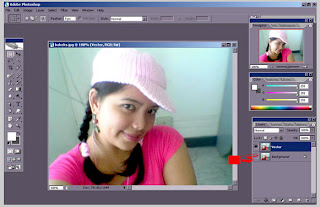
3. Add some highlights to add details and emphasis on your vector images. In this tutorial I’ve added highlights to the hat, hair, ears, eyes and shirt.
4. After you’re done with your vector, it’s time to create the background. Using the gradient tool choose your desired color. Here, I used dark gray, light pink and violet.
5. To spiff up your background add some styles using different types of brushes. The brushes I used here are mostly floral. If you don’t have a nice selection of Photoshop brushes, you can conveniently download some online.
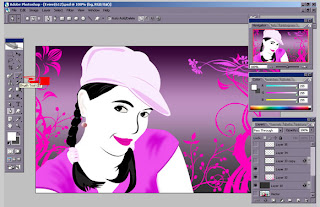 6. Make sure the color of your background and brushes coordinates with your vector image.
6. Make sure the color of your background and brushes coordinates with your vector image.
7. Viola! You now have your Vector graphics
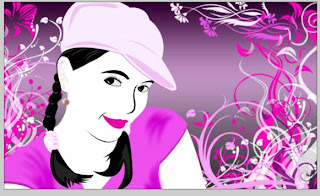
8. Finish
Inspiration :here




Komentar
(males apa begok?? ayo ngaku... )
heuheuheu